How to Use a Computer
You
can do a lot of things with a computer. Though it seems very tough to using
computer as a first time user. Now a days computers are built very simpler that
you can find a computer running within a moments! If you are a beginner to computer don’t be
upset just follow the steps bellow:
If you missed part one then read it from here How to use a computer part 1
Learning Basic Computer Commands:
1. Selecting Text and Files: both mouse and keyboard
can be used to select your files on your computer or to select a text.
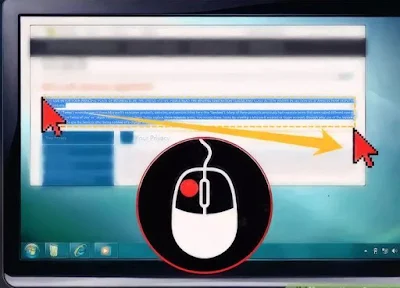 |
| Select a line of text |
· Using mouse:
Just click and drag the mouse across the files or text you want to select.
· Using
Keyboard: to select your desired text or files just press and hold Shift button
and press right or bottom arrow. If you
want to select all the files or text on your current location then press Ctrl+A (PC) or ⌘ Cmd+A (Mac).
2. Copy and Paste: copy and paste is the most common actions during selecting text or file. Copying a file means creating a duplicate of the same file with same properties.
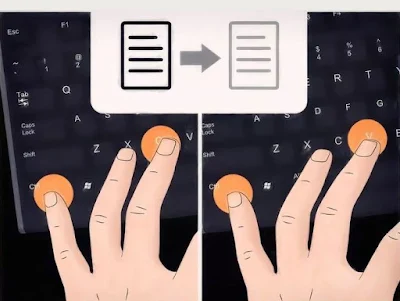 |
| Copy and paste using keyboard shortcuts |
When you crate copy something
it copied to clip board of your computer. You can then paste the copied file or
text to your desired location.
· Mouse: after
selecting the files or text right click on your mouse and you can find an
action named copy just click on copy to copy. As same as copy go to location
where you want to put copy of the file or text and right click on your mouse
and click on Paste to complete copy.
· You can also
use keyboard shortcuts to copy and press. Press Ctrl+C copy and press Ctrl+V to paste.
3. Opening and saving files: Many applications allow you to create and save a new document/file.
 |
| Saving a file using mouse |
It is clever to save often, while using any of these type of application. Most of the applications allow to save quickly by pressing Ctrl+S (for PC) or ⌘ Cmd+S (for Mac).
4. Setting up backup system: all operating system have built in backup systems.
 |
| Setting up backup |
This will ensure your extra copy of all important
files if something happen to your compute.
5. Find and sort: as using computer more personal collection of data may increase day by day and it may start to get out of control.
 |
| Creating file directory |






No comments:
Post a Comment