How to Use a Computer
You can do a lot of things with a computer. Though it seems very tough to using computer as a first time user. Now a days computers are built very simpler that you can find a computer running within a moments! If you are a beginner to computer don’t be upset just follow the steps bellow:
If you missed part one then read it from here How to use a computer part 1
If you missed part two then read it from here How to use a computer part 2
Connecting to the Internet
1. Setting up connection: computer will need to have access to an Internet connection that may come from a wireless network or you can connect it with a local area network directly or you can connect it with a modem. And all these are dependent on how the network is configured and compatibility of your computer.
Ø If a wireless network
(WI-FI) is available at your location you can use it to access internet through
connecting your device with the network. You can find available wireless
networks on the right corner on your task bar. Or you can find it from network
setting of your PC.
Ø You can also connect your computer with the
Internet via Ethernet cable if you are close enough Internet access point.
Wired connection is likely faster than wireless connection.
2. Opening a web browser: the web browser is a
software that allow you to visit web pages, watch online videos, download or
upload files. If your current operating
system is Windows than you have a pre-installed (Default) web browser named “Internet
Explorer”, if you are a Linux user than you have “Fire Fox” and if you use Mac
OS then you have “Safari” as default browser. There are many other web browsers like,
chrome, opera, torch etc. you can download and install any web browser and
browse Internet.
Mozilla Firefox and
Google Chrome are the most popular Web browser. Both are free from the
developer company. Firefox has more strong security and many security options.
3. Using antivirus: it would be a wise decision to install an antivirus before starting web browsing. Antivirus protect the computer from the viruses, Trojans, malicious traffic, and harmful programs and sites.
There are a default antivirus for every OS. Windows
have “Windows Defender”.
4. Safe browse of Internet: be careful during surfing the Internet because there are a lot of bad staffs on Internet.
Avoid giving personal details to in trusted people
or site,
only download from trusted source, strictly
clearing virus, scams, and any
other illegal activities.
Just stay with us for
next tips J.


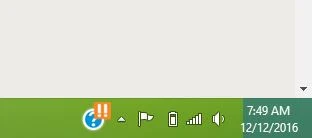








No comments:
Post a Comment